- Likes
- Followers
- Followers
- Followers
- Subscribers
- Followers
- Members
- Followers
- Members
- Subscribers
- Subscribers
- Posts
- Comments
- Members
- Subscribe
How To Use DigiLocker App To Store All Your Documents Safely?
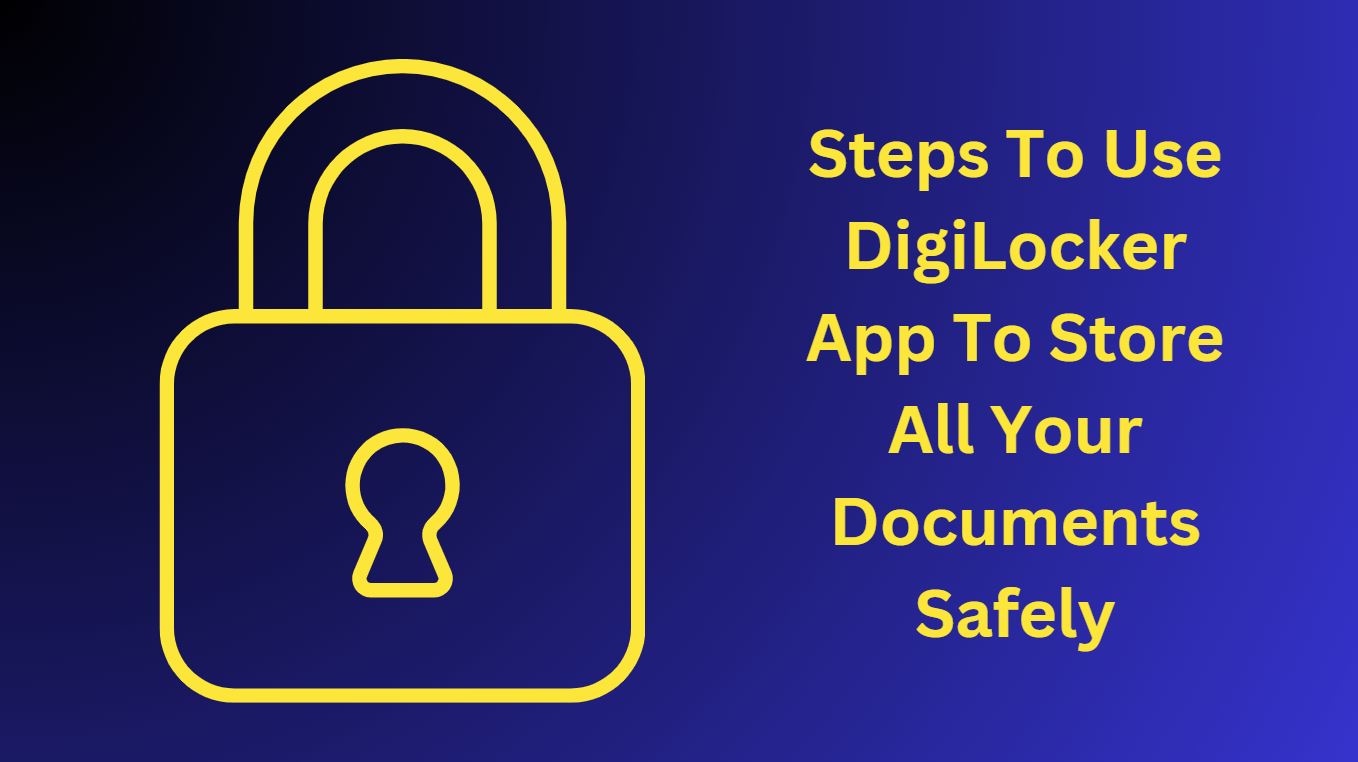
If you are looking the steps how to use DigiLocker app which stores your documents like Aadhaar, PAN, different marksheets and certificates at the centralized location and you can access them from anywhere, then I’m going to show you steps to access DigiLocker app in this article. DigiLocker has been developed by Ministry of Electronics & Information Technology (MeitY) as a platform for issuance, storing and verification of documents & certificates in a digital form as a part of National e-Governance Division.
As per Meity, DigiLocker aims at ‘Digital Empowerment’ of citizen by providing access to authentic digital documents to citizen’s digital document wallet. The issued documents in DigiLocker system are deemed to be at par with original physical documents as per Rule 9A of the Information Technology (Preservation and Retention of Information by Intermediaries providing Digital Locker facilities) Rules, 2016 notified on February 8, 2017 vide G.S.R. 711(E).
Indian citizens can sign up for a DigiLocker account using their Aadhaar and mobile numbers, once signed in they get a dedicated cloud storage space that is linked to their Aadhaar (UIDAI) number where they can store their documents in digital forms. They can also e-sign their documents in the DigiLocker app and portal.
DigiLocker Partner organizations can also register themselves in DigiLocker and can push e-copies of documents and certificates directly into citizens DigiLockers.
DigiLocker-App Download
Citizen can download Android app from Google play store and
iOS app from App store.
How To Use DigiLocker App By Residents/Citizens of India
Posts You May Like
- Open DigiLocker portal (digilocker[dot]gov[dot]in)
- Click on the Sign up in the portal using your mobile number or Aadhaar number
- Once you receive OTP, write in the respective field and click on verify button.
- In the next screen, create your user name and password and submit it (later you can Sign-in with this username and password or you can login with your Aadhaar number as well).
- Next screen comes to get Aadhaar number, enter your Aadhaar number in the field and check the check box to authenticate DigiLocker to access your e-KYC details from UIDAI server.
- Once the process completes, it will show your dashboard.
- Later you can also verify your email address to receive mails from the dashboard.
- Click on the username drop down and select Uploaded documents.
- From here, you can upload your scanned documents in the .pdf, .jpeg and .png file formats of maximum upload size of 10 MB of each file.
- You are provided with 1 GB of total cloud storage where you can upload and keep your documents safely.
- Currently 141 issuer organization and 41 requester organizations are associated with DigiLocker network whose services you can avail.
- You can not avail most of the services of DigiLocker if you have not linked your Aadhaar number with it.
How To Use DigiLocker Account By Partner Organization In India
- Organization (issuer or requester) needs to Sign-up (apisetu[dot]gov[dot]in/signin) to become a DigiLocker Partner.
- Fill all the information needed to become issuer or requester in the form and submit it.
- Login with the username and password created in above step.
Benefits Of DigiLocker Account
- You as resident/citizen can upload all your documents and certificates anytime and can access them from the repository (collection of e-documents that is exposed via standard APIs for secure, real-time access) as per the need.
- If you as resident allowed any entity a requester such as any University, Passport Office, Regional Transport Office (RTO) etc. to access your documents from the repository then they can access these e-documents through Access Gateways (secure online mechanism for requesters to access e-documents from various repositories in real-time using URI (Uniform Resource Indicator)) easily and can verify them.
- It saves time and is convenient to use as you are given DigiLocker Portal – a dedicated cloud based personal storage space linked to your Aadhaar for storing e-documents, or URIs of e-documents.
- You can receive document directly to your digilocker if any issuer such as CBSE, Registrar Office, Income Tax Department etc. issues it.
- Authenticity of documents can be validated as they are issued directly by the registered issuers.
- If you are uploading the document then you can digitally sign them using the e-Sign facility similar to self-attestation.
- You can access your Digital Aadhaar, Digital Driving License, Digital Vehicle RC, Digital PAN verification records online through DigiLocker.
Security Of DigiLocker App And DigiLocker Account
- Standard Practices: DigiLocker follows standard software development practices of uniform coding standards and released after security and penetration testing.
- 2048 Bit RSA SSL Encryption: DigiLocker uses 2048 bit secure socket layer (SSL) Encryption for the transmission of information at any point of time.
- MultiFactor Authentication (MFA) based Sign Up and Sign in: DigiLocker uses MFA for Signup and Signin via Mobile OTP (one time password).
- ISO 27001 certified Data Hosting facilities: The application is hosted on ISO 27001 security certified data hosting facility.
- Data Redundancy: Data is backed up in secure environment with proper multi zone redundancy.
- Timed Log Out: The system is designed in such a way that it terminates session automatically during longer inactivity thus protects citizen’s account from any unauthorized access.
- Security Audit: The system is audited by CERT-IN empaneled audit agencies.
- User Consent Based System: The data from DigiLocker is shared only with the citizen’s explicit consent.
All the above points make security to your documents full proof, unauthorized access to your DigiLocker account is not possible.
Image credit- Canva


[…] How To Use DigiLocker App To Store All Your Documents Safely? […]