- Likes
- Followers
- Followers
- Followers
- Subscribers
- Followers
- Members
- Followers
- Members
- Subscribers
- Subscribers
- Posts
- Comments
- Members
- Subscribe
How To Troubleshoot Common Wi-Fi Connection Issues?
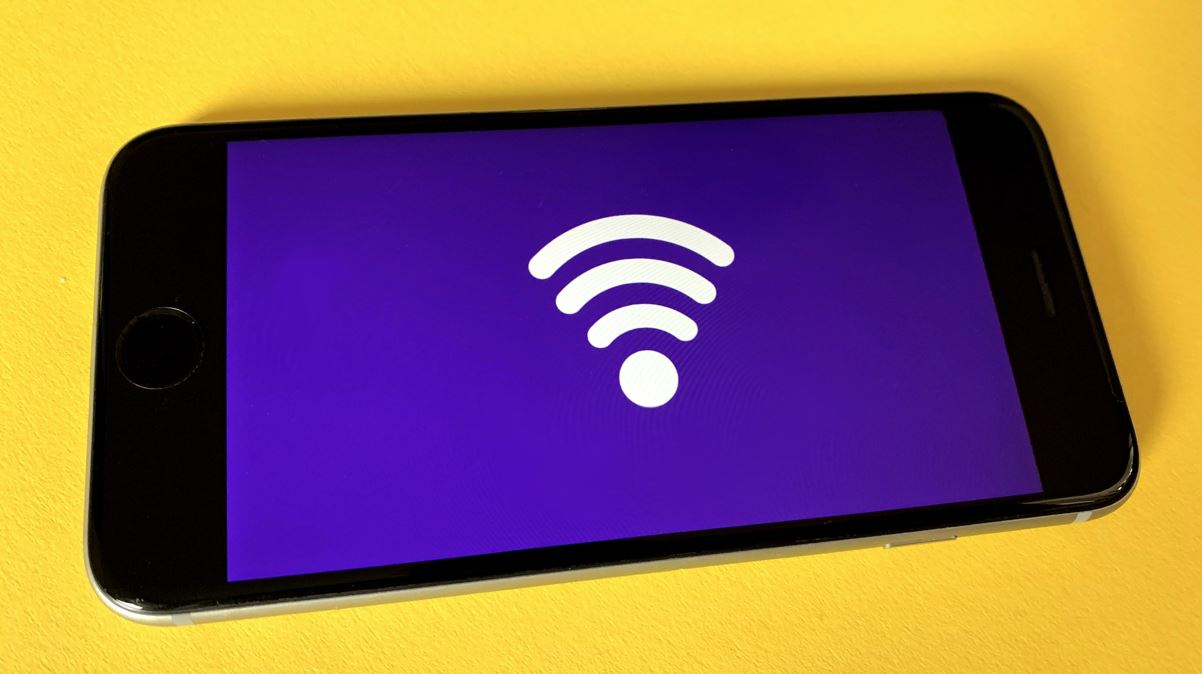
The common wi-fi connection issues or problems are caused by hardware malfunctioning, climatic change, and rainfall etc. but if you can deal with them by following mentioned steps, then you eliminate a considerable amount of your productive time. In today’s world of digital connectivity saying the word dependability as it concerns to Wi-Fi connection is very vital for work, communication, entertainment and so many others. Nevertheless, weak signal may be a big hurdle when one wants to complete his online activity like preparing for government exams, working from home, or running home business, to earn money online. However, most problems such as the ones associated with common Wi-Fi connections can be handled through a thorough DIY (do it yourself) troubleshooting. This guide will do more than just outline the issues, but in addition will provide you with the step-by-step solutions to help your Wi-Fi back up and running smoothly.
1. Slow Wi-Fi Speeds
The worst headache, which definitely turns out to be a major obstacle, is slow Wi-Fi connection.
Check your internet plan: Absolute catch here, the matter in which ISP can cause the problem of internet speed. Make sure that you know what it is that you are getting so that you get the ideal package.
Reposition your router: Place your router in the center of your house in a clear area and as far as possible away from walls and cell phones. It can be a technological innovation that enhances signal power.
Update router firmware: The old control systems such as outdated firmware could deteriorate the operational speed. You may go to the website of the router manufacturer, just enter your router product number into the firmware update.
2. Intermittent Connectivity
If you have to wait for it to load, specify whether you had difficulty sign-in to your account or if you have common wi-fi connection issues with the Wi-Fi that keeps dropping or is inconsistent. In this case, you can-
Restart your router: Sometimes, it could be the simple thing that can fix our connectivity errors. Reboot is done by turning off the router, wait for a minute then on it back.
Check for interference: Cordless phones could probably work as interference sources with wireless connections at times. Keep a distance between these devices from the router.
Secure your network: Apart from hackers and cybercriminals, unlicensed persons can be the source of commotion. Use the WPA2 (Wi Fi Protected Access 2 is a second generation protocol that protects internet traffic on wireless network) encryption or the higher level WPA3 (it provides more secure connection than WPA2) as they both provide higher security and stronger connection of the network to the internet. Also set the strong password.
3. No Wi-Fi Signal
When your strength is enhanced to the point you can’t find the signal from Wi-Fi network, then you will feel as if you lost your power.
Check the router’s power: Be sure that your router is connected via a cable or a wireless signal. Make sure that you can plug in the router for power. It is advised that you look for a place where all cables are tightly connected and to do that you need to check if there is a power outage in your area.
Verify Wi-Fi settings: You need to do that first. Wi-Fi has to be turned on your device and you should check the name of the network you are attempting to connect to.
4. Limited Connectivity Wi-fi Issue
When your device joins the network’s Wi-Fi but shows “Limited Access” or “No Internet Access,” then follow the simple instruction-
Restart your device: At times, your device might be the one displaying the problem. Just reboot if the settings are reset for the network.
Posts You May Like
Reset network settings: There may be the case that a device a user holds are reset into its default network design settings. Be careful not to accidentally wipe the saved Wi-Fi passwords after resetting the device.
5. Weak Signal in Certain Areas Is A Common Wi-Fi Connection Issues
Among parts of your home or workplace that suffer a weak Wi-Fi connection, if you should tackle this problem by adding the mobile signal boosters in the connectivity area that is poor and then follow the following steps-
Invest in Wi-Fi extenders: These devices intensified the Wi-Fi signal throughout the house and made the coverages where it was difficult round the corner.
Upgrade your router: Upgrading to a modern router with enhanced range is another way of boosting coverage. For the 5G’s Internet speed, there are service providers that give router which are 5G enabled.
6. Forgotten Wi-Fi Password
In case you are struggling to get into your Wi-Fi network as you didn’t remember your Wi-Fi password, follow those steps below-
Router label: Verify the router’s brand label. Sometimes this is where you will find the default password for the Wi-Fi.
Access router settings: Now in your PC/Laptop go to the router’s web interface by entering router IP address into a computer connected to it. You can mostly check the Wi-Fi passwords in settings.
7. Wi-Fi Network Not Showing Up
In such cases where a Wi-Fi network connection does not show on the list of available networks, an alternative is to access that connection directly. Follow these point-
Restart your router and device: This can sometimes do the trick and no further action is required.
Check router settings: Check to confirm that the SSID broadcast of your router is enabled. If it’s hidden, then you may need to manually enter the network name.
Check for Wi-Fi driver updates: Old or outdated drivers and corrupted Wi-Fi drivers are the cause of this problem. Your device drivers which are outdated might be the reason for your Wi-Fi issues, so please update them.
8. IP Address Conflict Is Common Wi-Fi Connection Issues
Another problem that may crop up is the IP address conflict which may disrupt your connection. To overcome this, may be doing so will serve you better.
Release and renew IP address: Open Command Prompt (for Windows system) or Terminal (for Mac system) and enter “ipconfig /release” followed by “ipconfig /renew” (Windows) or “sudo dhclient” (Mac).
Use DHCP: To guarantee that, your router uses DHCP (Dynamic Host Configuration Protocol), let this re-route automatic assignment of IP addresses.
By taking these pathways, you well may get rid of common problems when being connected to Wi-Fi. If the problems not solved, you can try to reconfigure your ISP or your router manufacturer for having additional help. Our College’s campus is modern and digital, so it goes without saying that students’ lives heavily depend on having a reliable Wi-Fi connection. For this reason, if there are any Wi-Fi connectivity issues, they should be addressed and fixed as soon as they emerge.
Image credit- Unsplash


Comments are closed.