- Likes
- Followers
- Followers
- Followers
- Subscribers
- Followers
- Members
- Followers
- Members
- Subscribers
- Subscribers
- Posts
- Comments
- Members
- Subscribe
WhatsApp Users Can Migrate Data To New Number With This Update
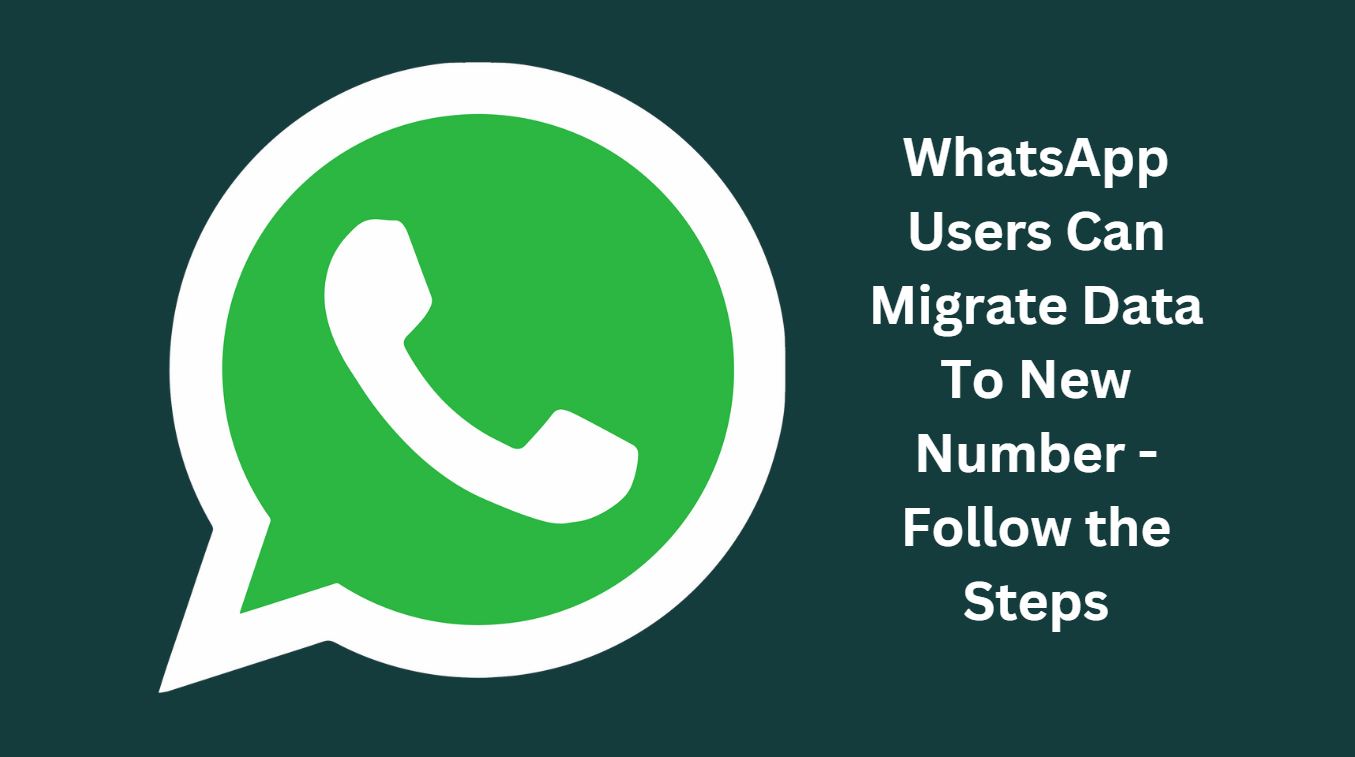
WhatsApp rolled out a new feature in a Beta update where users can migrate their data to a new number without any issue. Users of iOS, Android and Windows Phone will soon be enabled with this update.
The new “Change Number” feature update is currently available in the 2.18.97 Android beta update on Google Play Store. It will come in iOS and Windows devices later.
“It adds many improvements to the old change number feature. You will be able to choose specific contacts to notify, and the chat history will be moved in the new chat on the recipients’ phone. This deletes the problem of duplicated chats,” tweeted WABetaInfo, a fan website that tracks upcoming WhatsApp features.
The user can now choose if he wants to also notify some or all contacts. “You can also choose to notify contacts who you have a chat with,” the report said.
Steps to change number in WhatsApp
To change the phone number in WhatsApp, you need to migrate your account and profile information, groups and settings from your old phone number to new phone number and need to delete the account associated with old phone number so that your contacts may not see your old number in their WhatsApp contact list.
If you use Change number feature in the WhatsApp, then your chat history will remain on your existing phone with the new phone number. But if you’re using new SIM/new contact number on new smartphone, then you need to change your number in old phone first and then follow data migration steps given in the next heading.
To change your phone number, you can follow below steps-
- Insert new SIM card into your phone
- Open WhatsApp and verify that your old phone number is currently verified by tapping on three vertical dots (more option) >> Settings >> tap on your profile photo.
- Now again tap on more option >> Settings > Account > Change number.
- Click on Next button which will ensure changing your phone number will migrate your account information, groups and settings.
- Enter your old phone number in the first box with country code.
- Enter your new phone number in the second box.
- Tap Next (here you can notify your all contacts by selecting Notify Contacts or can select Custom to notify your changes to selected contacts)
- Tap Done and then you’ll be prompted to verify your phone number, so do it to verify your new contact number by entering verification code sent to you by WhatsApp.
Steps to migrate data from old number to new number in WhatsApp
After the migration, in the recipient’s phone, all shared messages in the old chat will be transferred in the new one and in the chat will appear a new bubble, indicating that the user has a new number, WABetaInfo said.
WhatsApp now has 1.5 billion monthly active users (MAUs) who are exchanging nearly 60 billion messages on a single day. It has over 200 million users in India.
If you are using WhatsApp on the existing phone then you don’t need to migrate data from your old phone number to new phone number or contact number but if you’re using new device as well then you need to migrate data as well.
Follow below steps to migrate your WhatsApp data associated with your old contact number to new contact number which will be used in new device or smartphone.
- First follow above steps to change number in Whatsapp
- Since WhatsApp chats are automatically backed up and saved daily to your phone’s memory depending on your settings, also you can periodically back up your WhatsApp chats to Google Drive.
- If you uninstall WhatsApp from your old phone, then on changing your phone number you can manually back up your chats on new phone before uninstalling it from the old phone.
Posts You May Like
1. How to take backup of WhatsApp Chat to Google Drive?
To take backup of WhatsApp chat to the Google Drive, you should have an active Gmail/Google account on your phone. Google Play services, an app that’s used to update Google apps and apps from the Google Play Store, should be installed on your phone.
- To take backup of your chat, tap on more options > Settings > Chats > Chat backup > tap on BACK UP (if you’re using Google Drive for the WahtsApp chat backup).
- Select a backup frequency to Daily, weekly or monthly.
- Select the Google account you’d like to back up your chat history to.
- Tap Back up over Wi-Fi or Wi-Fi or Cellular to choose the network you want to use for backups.
- Toggle Yes to include video if you want to take backup of.
If you’re using iPhone then you can take backup to and from iCloud drive.
2. How to export WhatsApp Chat History?
- Open the individual or group chat.
- Tap on More options >> More >> Export chat.
- Choose whether to export Without Media (40000 messages) or Include Media (10000 messages) and tap on respective options.
An email will be composed with your chat history attached as a .txt document.
3. How to restore your WhatsApp chat history from Google Drive?
You can transfer your WhatsApp data to a new phone by restoring from Google Drive and to do so follow below steps-
- Uninstall and reinstall WhatsApp.
- Open WhatsApp and verify your number by entering verification code.
- RESTORE propmt comes to restore your chats and media from Google Drive.
- Once the restoration is done, tap NEXT to complete the initialization. Now your chat messages will start appearing and subsequently your media files will be restored.
4. How to restore your WhatsApp chat from a local backup?
If you want to use backup from your local storage, then it can be done transferring files from your local computer or phone storage as below-
- Your phone will store up to the last seven days worth of local backup files which are automatically created every day at 2:00 AM and saved as a file in your phone. You can check your data in /sdcard/WhatsApp/ folder or you can find it at “internal storage” or “main storage” folders of your phone and tap to Restore when prompted after reinstall WhatsApp.
- or you can download a File Manager app in your smartphone, navigate to sdcard/WhatsApp/Databases in File Manager app. Rename the backup file you want to restore from msgstore-YYYY-MM-DD.1.db.crypt12 to msgstore.db.crypt12 and tap to Restore when prompted after reinstall WhatsApp.
WhatsApp is continuously upgrading the features of the app, in recent past WhatsApp reported about the peer to peer payment system and then introduced QR code for the same payment system.
Already, WhatsApp users can use single app for multiple accounts and also this can be used in Desktop/Laptop as well.
Other instant messaging Apps are also on the floor but they are far behind Whatsapp messaging app.
Image Designed- Canva


Comments are closed.