- Likes
- Followers
- Followers
- Followers
- Subscribers
- Followers
- Members
- Followers
- Members
- Subscribers
- Subscribers
- Posts
- Comments
- Members
- Subscribe
Check When And Who Has Used Your Aadhaar Card Information?
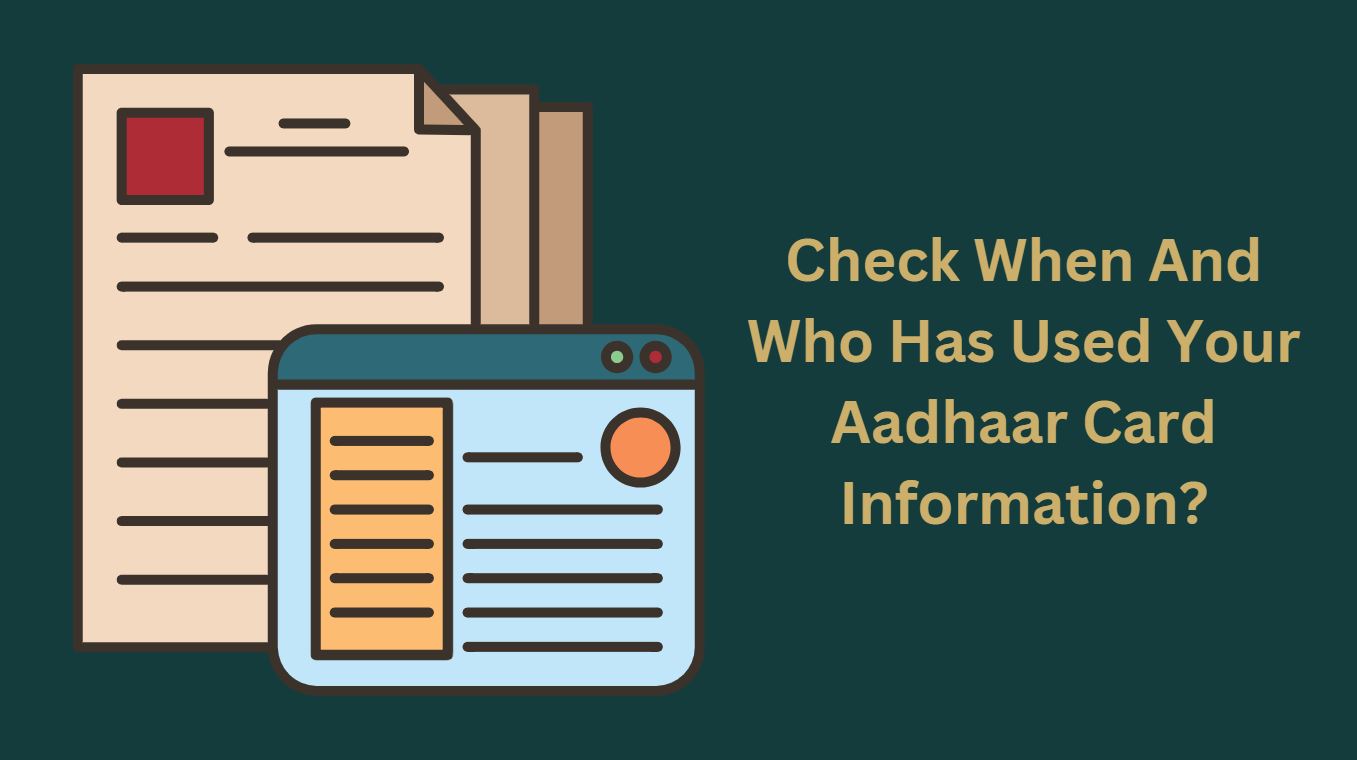
Recently, The Supreme Court declared Aadhaar card scheme as constitutionally valid but imposed some restriction on its use and also struck down Section 57 of the Aadhaar Act that permitted private entities like telecom companies and banks to use Aadhaar data.
In this verdict, the Supreme Court made it mandatory to use Aadhaar for PAN and ITR filing as well as the schemes related to subsidies given by Government of India but also said that the Telecom and Banking players can’t force the customers to link their Aadhaar with the facilities offered by them and made it not mandatory for all these facilities.
Mechanism of Aadhaar verification
Suppose you have submitted your Aadhaar card to the income tax department for the PAN card issuance, now the department sends a request to Central Identities Data Repository (CIDR) with your number and details provided for verification. The entity might send demographic (name, date of birth, etc.) or biometric (fingerprint, signature, etc.) data to the repository for verification. The CIDR does not share your personal information but merely responds with a ‘Yes’ or ‘No.’
Posts You May Like
Steps to check Who Has Used Your Aadhaar Card Information?
Now when you have given your Aadhaar for all the mandatory facilities as ID proof or otherwise, it could be useful to find out how to check if some entity has requested an authentication of your Aadhar card. How To Check When And Who Has Used Your Aadhaar Card Information? Here are the simple steps to know-
- Go to Aadhaar Auth History site at https://uidai.gov.in/
- Enter you Aadhar number and the security code in the boxes provided
- Click on ‘Generate OTP’ (Generate OTP You should now receive an OTP as a text message on your registered mobile number)
- On your screen, select type of authentication from options like ‘demographic,’ ‘biometric,’ ‘OTP,’ ‘Biometric and demographic’ and so on
- You can also select ‘all’ to see all types of authentications
- Select a date range to a maximum period of 6 months
- Enter the number of records you want to view to the maximum is 50
- Enter the OTP that you received in Step 4 in the box given
You will then be directed to the page displaying your Aadhaar authentication history that will display the date, time and type of authentication but not the name agency or entity who requested for it.
If any of the agency verified your Aadhaar data then a mail to your registered email id comes mentioning the type of verification method adopted and agency name.
Also read: Aadhaar virtual ID, how to generate it and where to use it and also Know how to access digital Aadhaar from Digilocker
Image credit- Canva


Comments are closed.